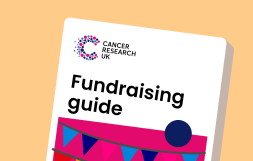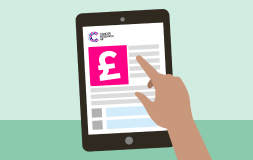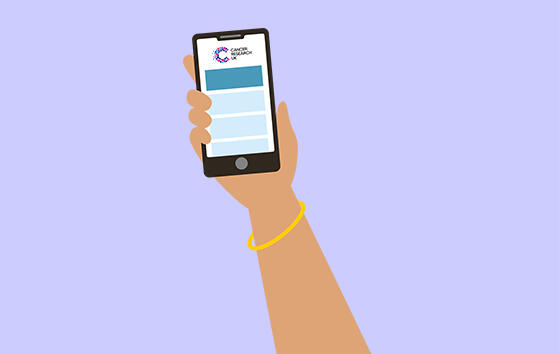Do your own fundraising

Fundraise your way for Cancer Research UK
From bake sales to bingo, there are so many ways to fundraise and support life-saving research. Whether you're full of ideas or looking for inspiration, here you'll find everything you need.
Get fundraising support
However you want to fundraise, we're here to help. Choose one of our three support options and start fundraising!
A-Z fundraising ideas

Want to fundraise for us but not sure what you want to do? We've got lots of quick and easy ideas, as well as fun things you can do at work or with friends.
Sports events

Raise money by taking part in one of our sports events. From dog walks to marathons, there's something to suit everyone.
Fundraising groups

Find out everything you need to know about joining or starting a fundraising group and make a real impact in your community.
Get fundraising materials

Download our existing posters, invites and other fundraising materials.
Pay in your money

If you've completed an event or fundraising activity, find out how to send in the money you've raised for us.
Personal challenges

Take on a challenge of a lifetime, all in the name of raising money to beat cancer.
Fundraising safely

From first aid to food and drink, get tips and advice to help you put on a safe, legal and successful fundraising event.
 Do your own fundraising
Do your own fundraising